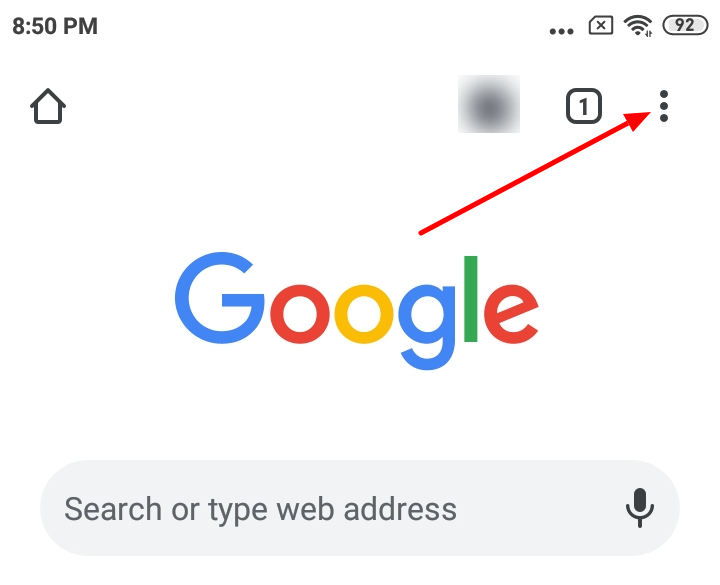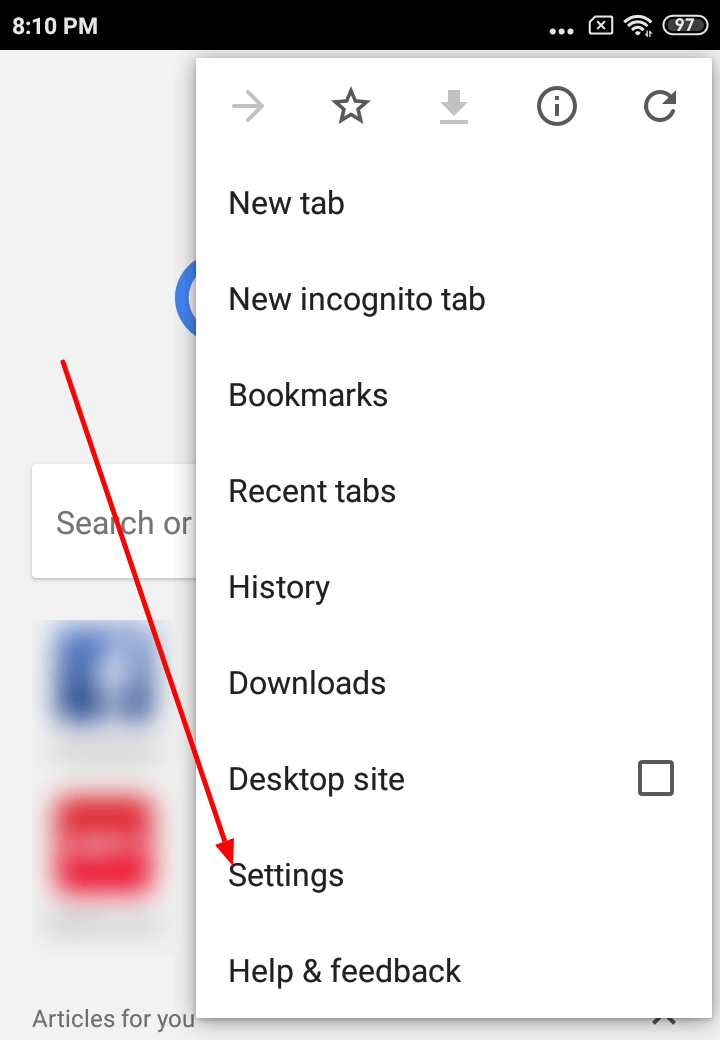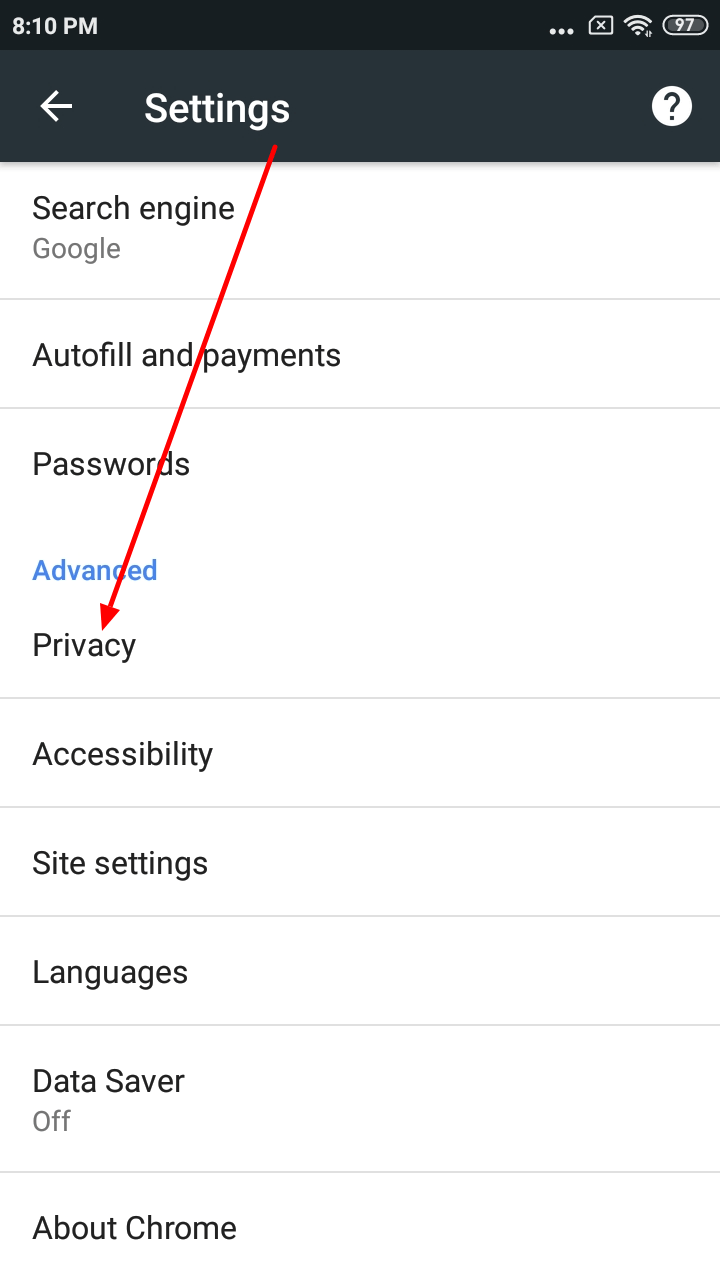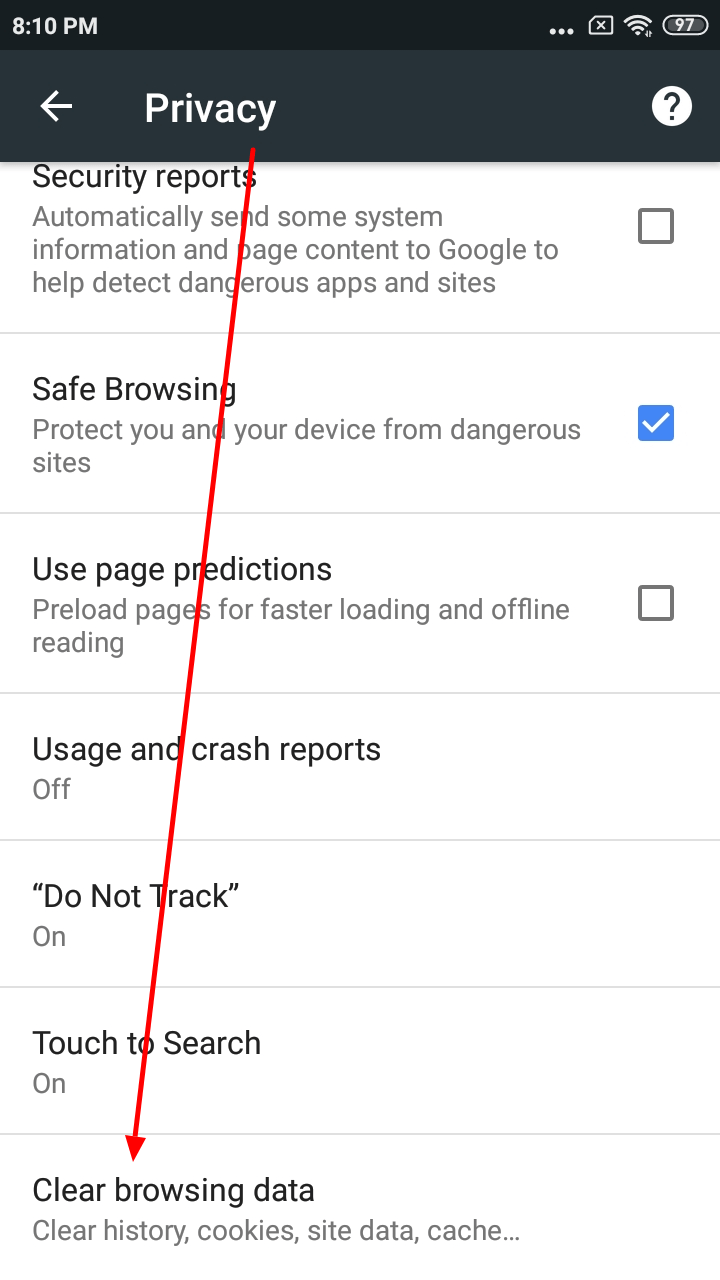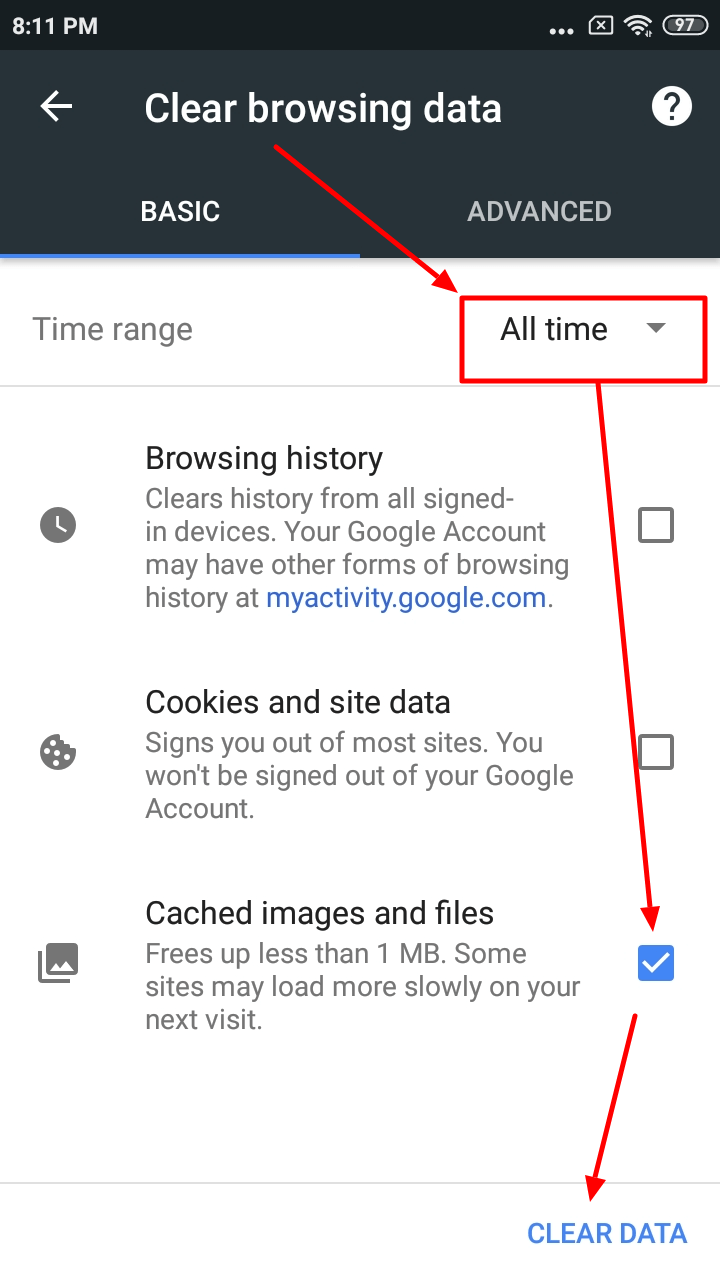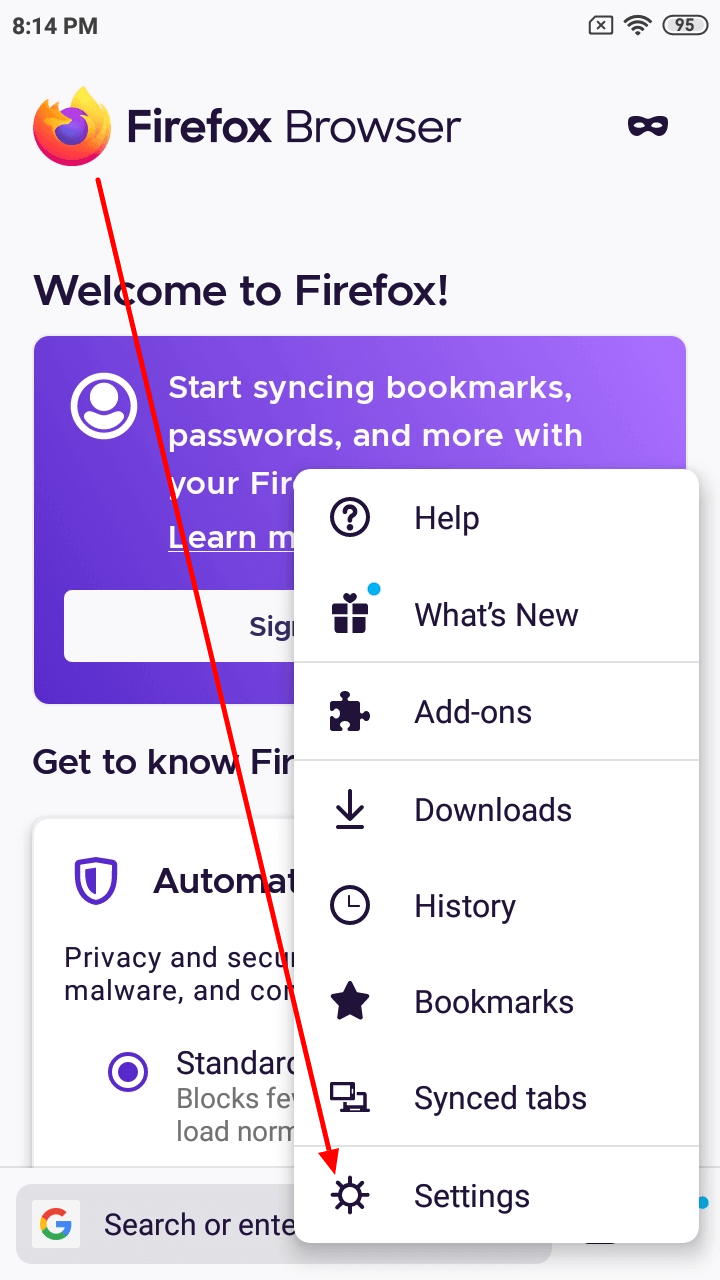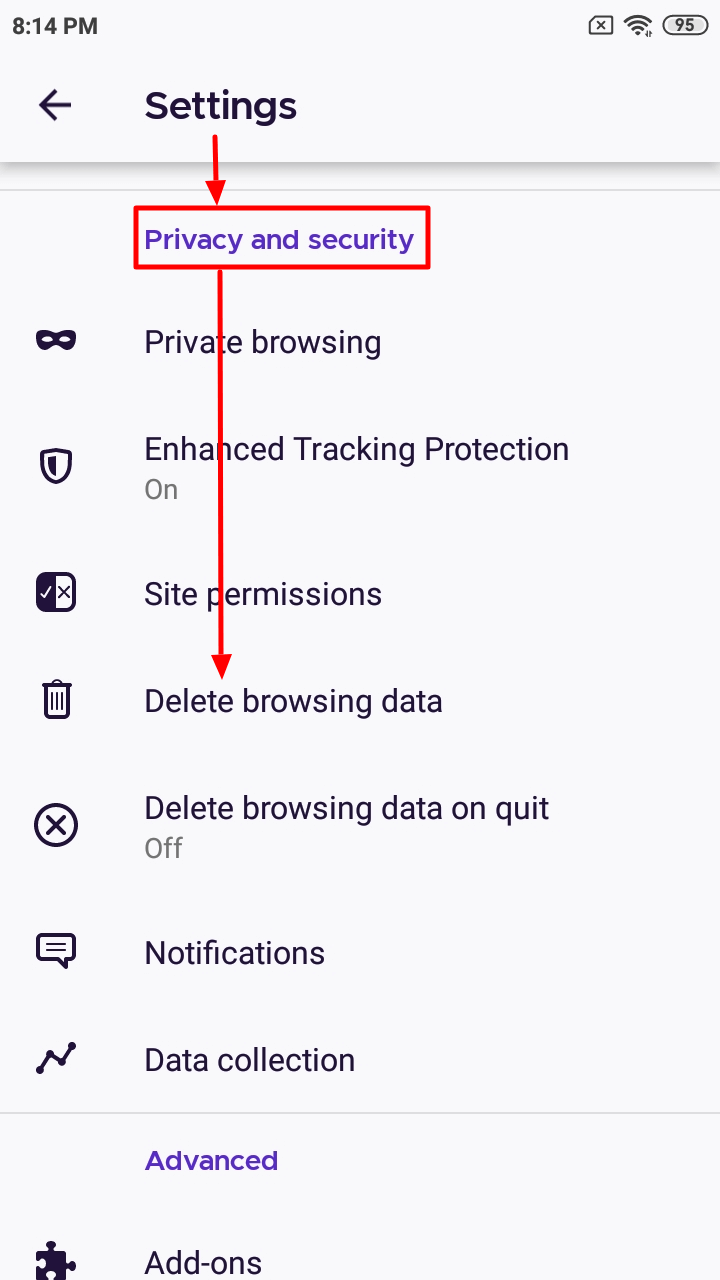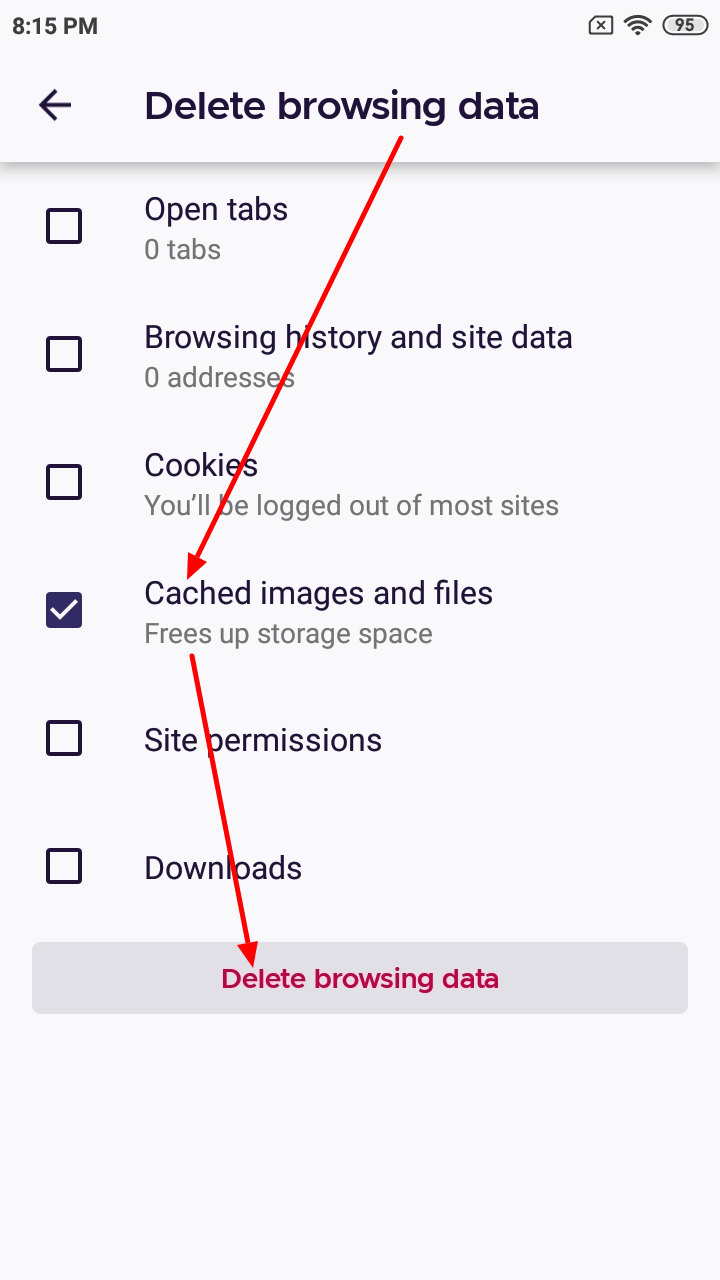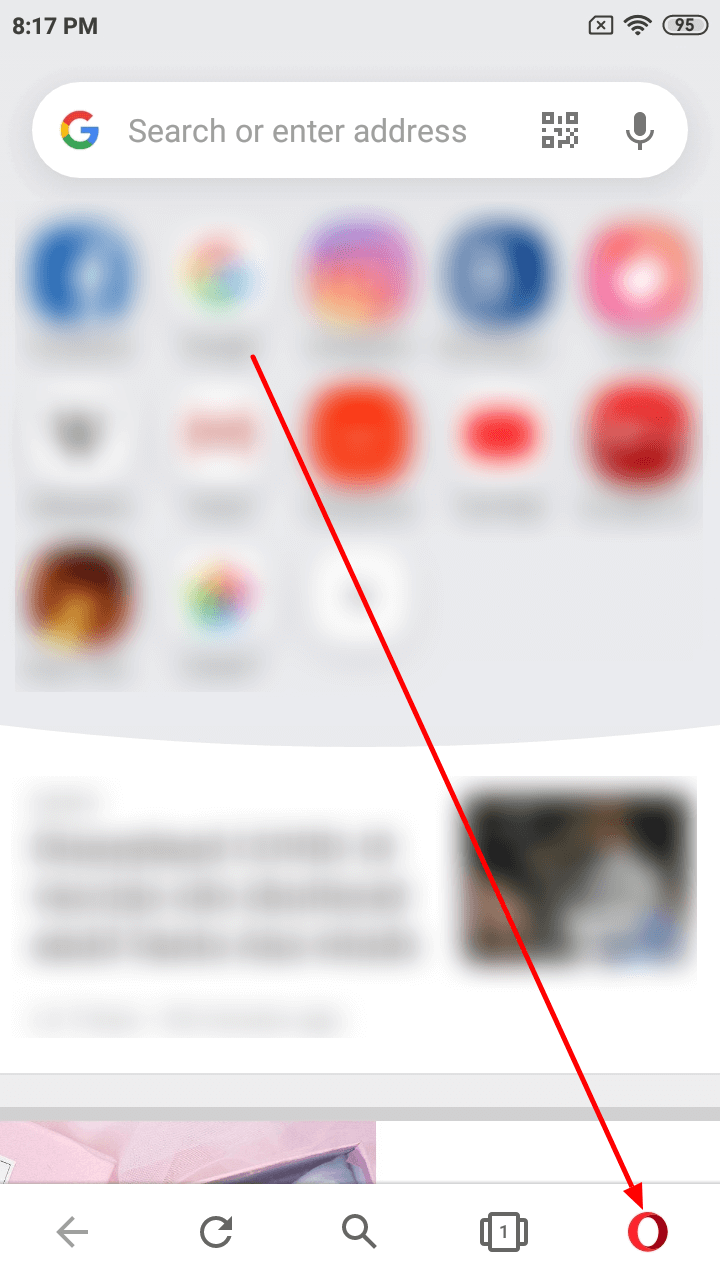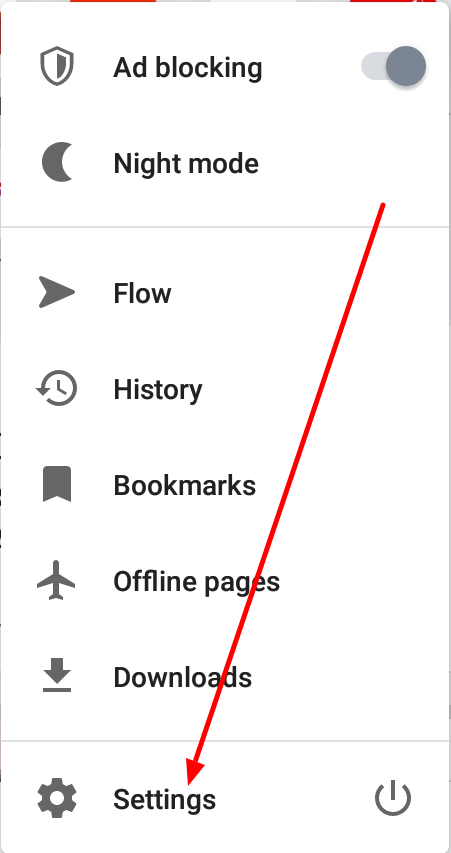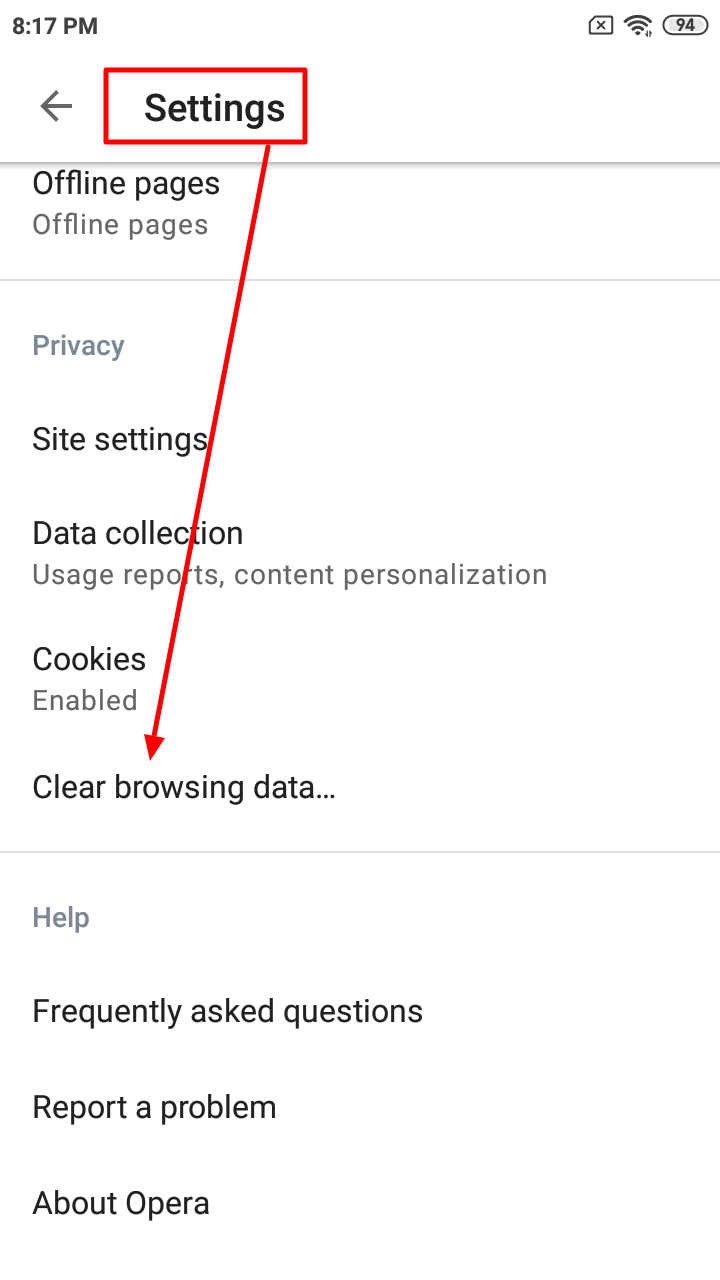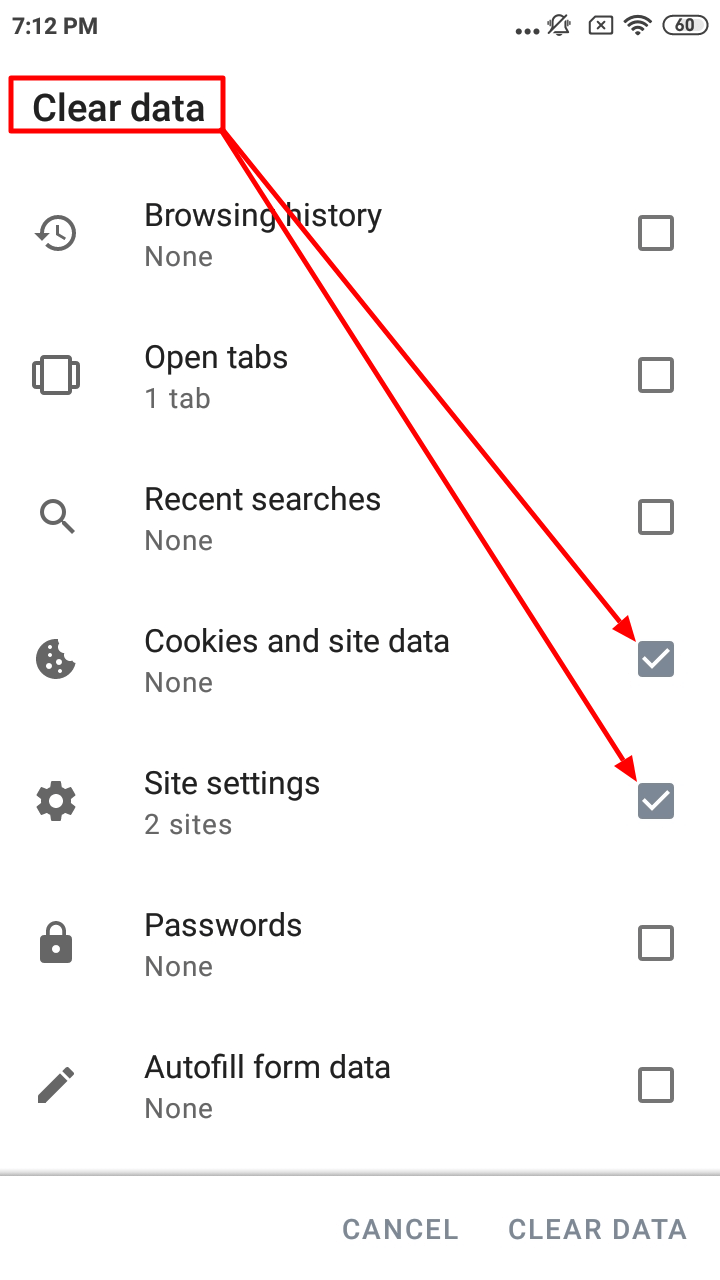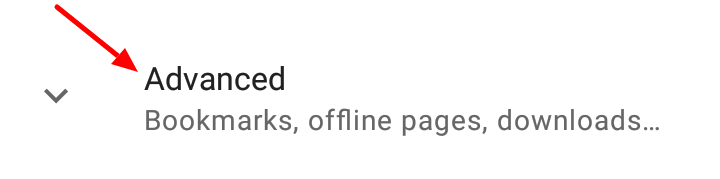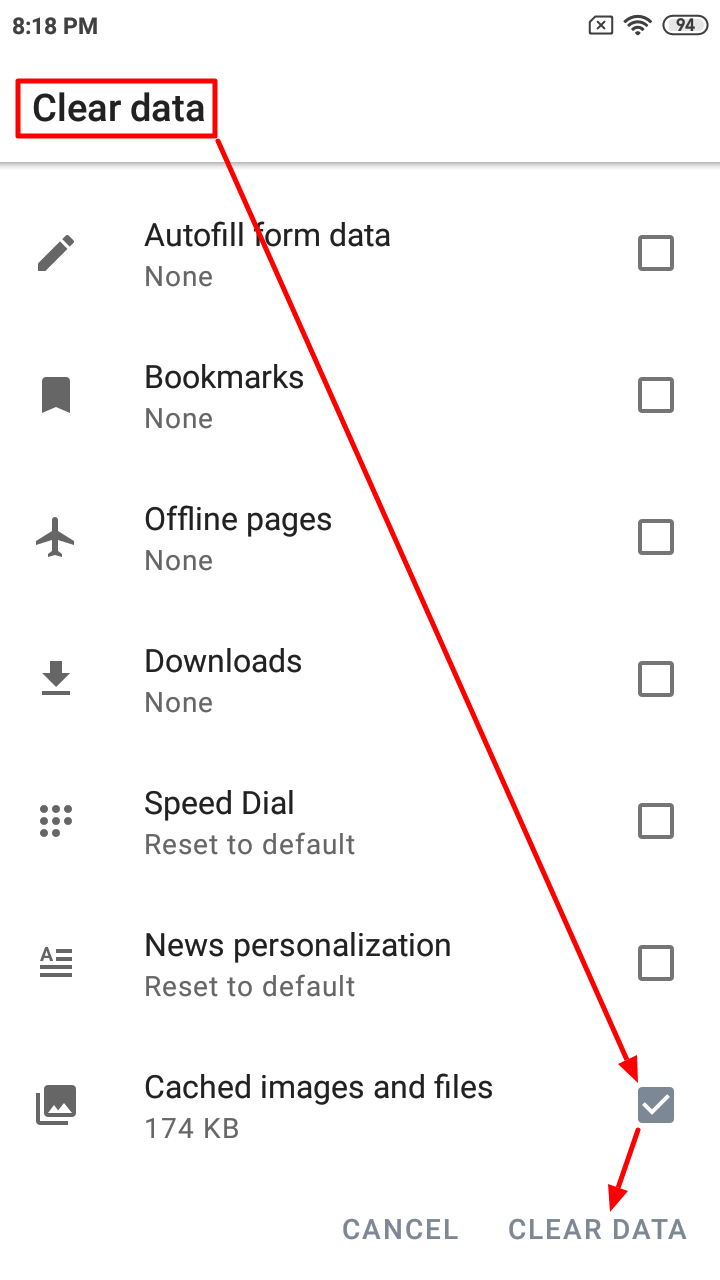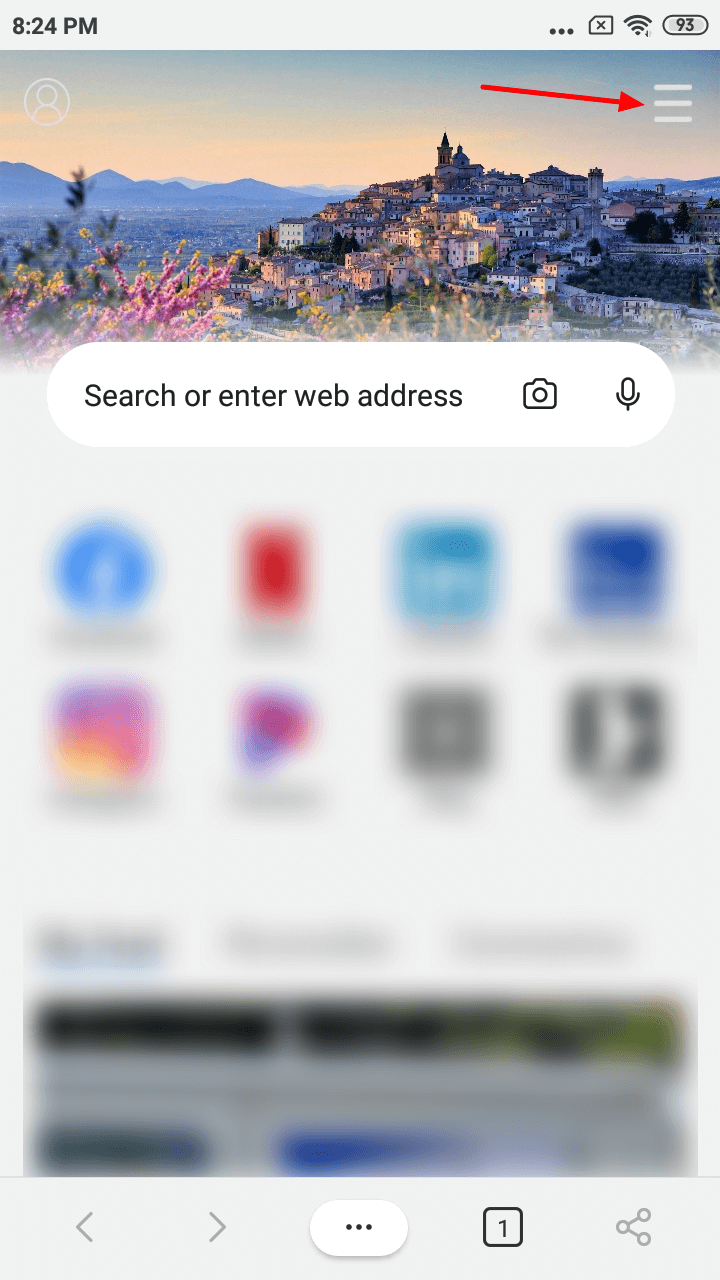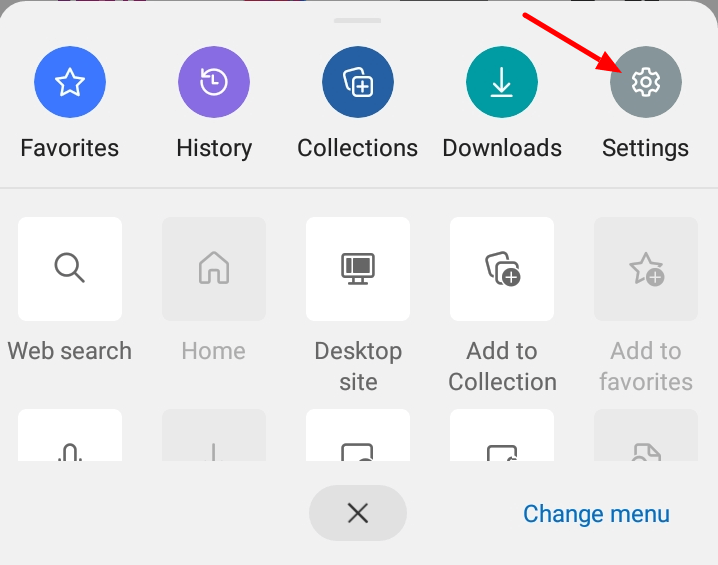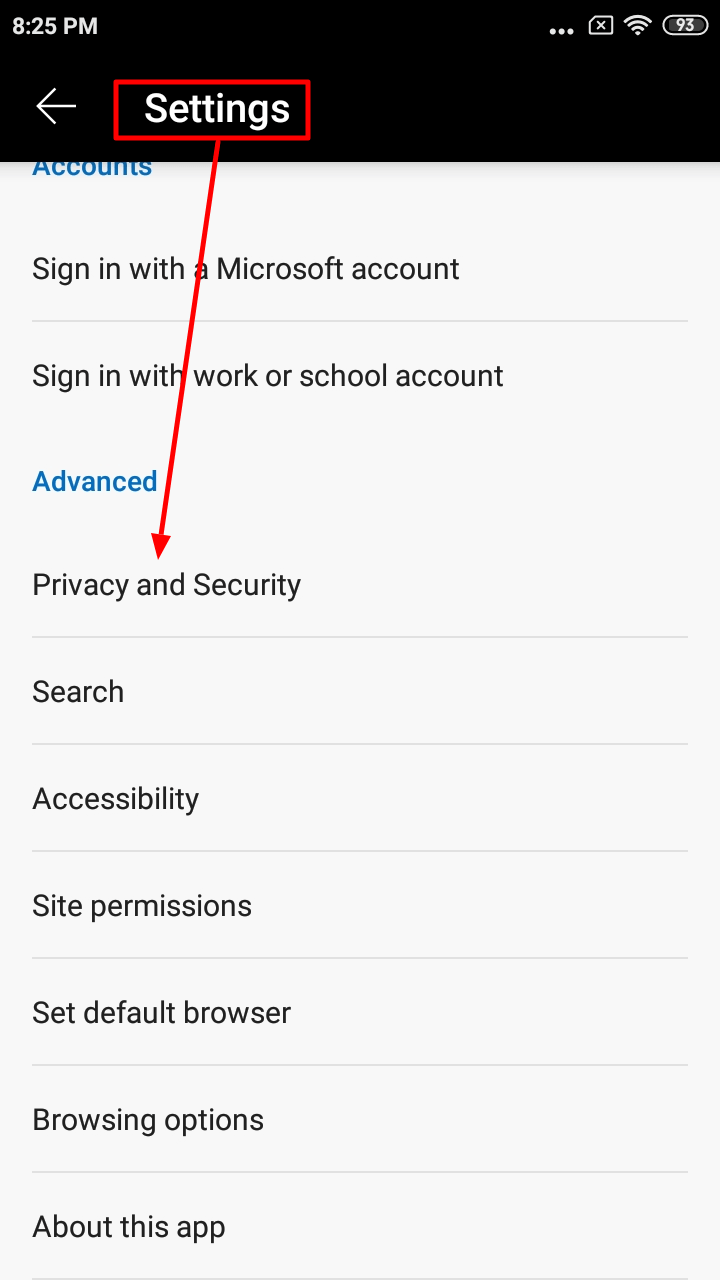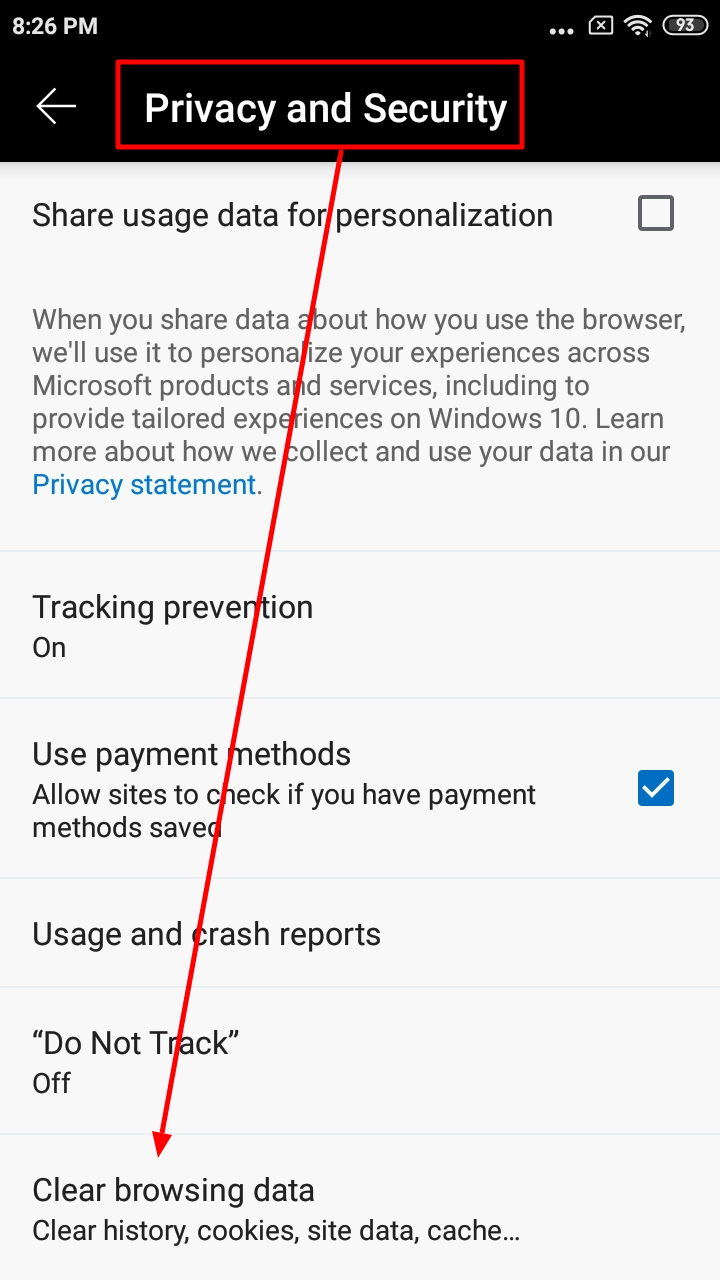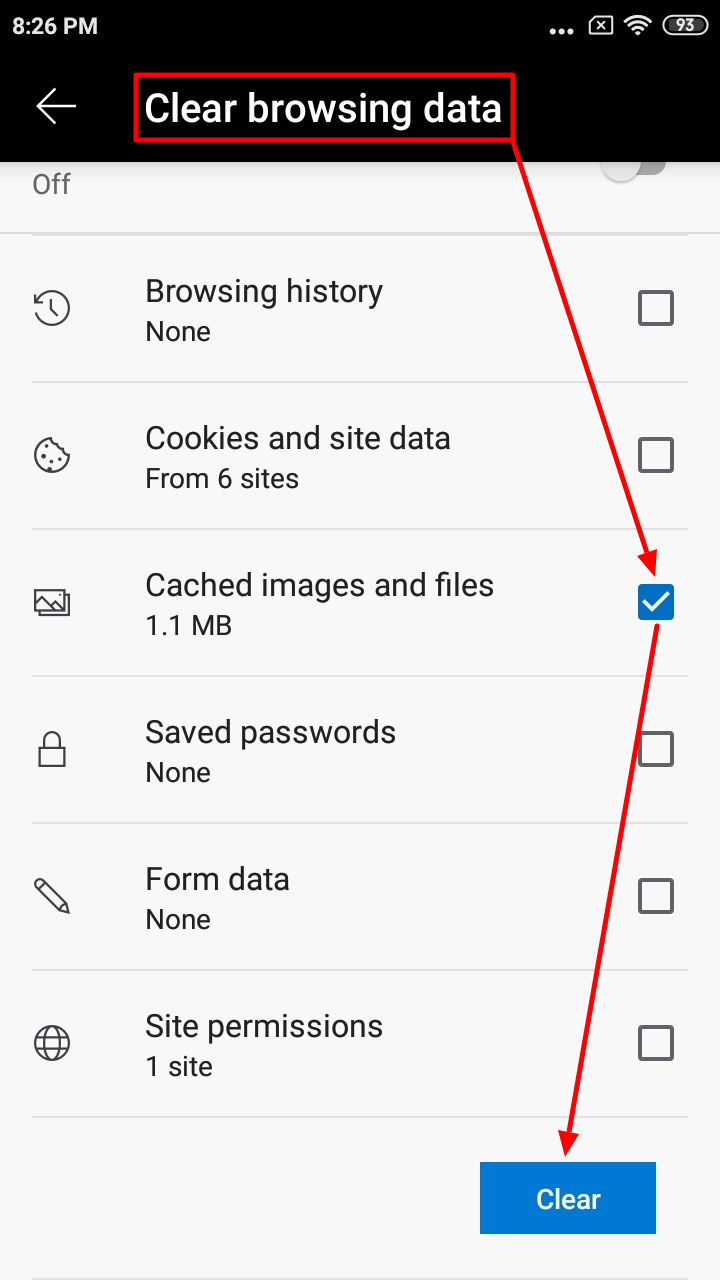Google Chrome 
1. Click on the three vertical dots icon like on the screenshot below:
2. Find and click on the “Settings”:
3. Find the “Advanced” area and click on the “Privacy”:
4. Scroll down and click on the “Clear browsing data”:
5. Select “All time” under the “Time range” drop-down, check the “Cached images and files”, and click on the “CLEAR DATA” button:
6. You are done!
Mozilla Firefox 
1. Find the three dots icon in the top bar and click on it.
2. Click on the “Settings”.
3. Find the “Privacy and security” area and click on the “Delete browsing data”:
4. Check-in the “Cached images and files” and click on the “Delete browsing data” button:
5. You are done!
Opera 
1. Find the Opera icon and click on it.
2. In the opened menu click on the “Settings”:
3. Find the “Clear browsing data..” and click on it:
4. Check-in the “Cookies and site data” and “Site Settings”:
5. Scroll down and click on the “Advanced”.
6. Check-in the “Cached images and files” and click on the “CLEAR DATA” button:
7. You are done!
Microsoft EDGE
1. Click on the three horizontal lines to open the Microsoft EDGE menu:
2. Click on the “Settings” icon:
3. Find the “Privacy and Security” under the “Advanced” area and click on it:
4. Find the “Clear browsing data” and click on it:
5. Check-in the “Cached images and files” and click on the “Clear” button:
6. You are done!